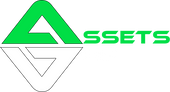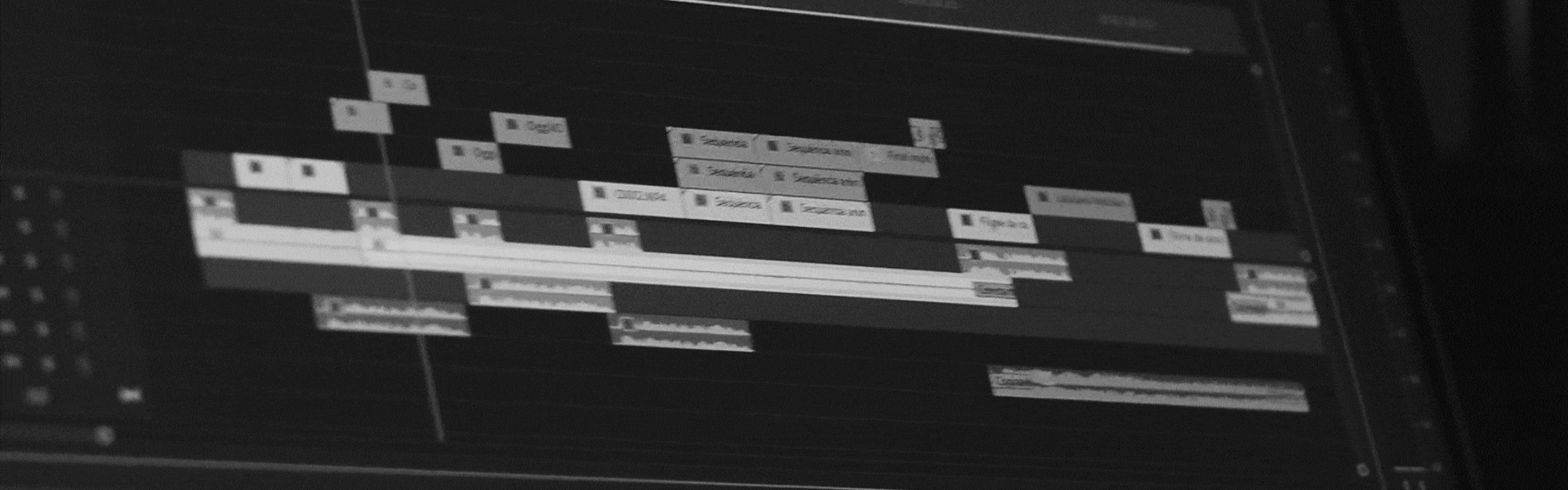🎬 Rotoscoping: A Quick Guide to Creating Cinematic Effects in Any Editor
Rotoscoping is an essential technique for editors who want to create impactful visual effects — such as removing backgrounds, applying creative transitions, or inserting moving graphic elements.
In this guide, we’ll show you how to do rotoscoping in the main editing software: Adobe Premiere Pro, DaVinci Resolve, Final Cut Pro, CapCut for PC, and CapCut Mobile.
🧠 Why Use Rotoscoping?
Rotoscoping allows you to:
-
Isolate objects or people in motion to apply specific effects.
-
Remove backgrounds without needing a green screen.
-
Create smooth transitions between scenes with motion elements.
-
Add graphic elements that interact naturally with the video.
It’s a powerful way to take your video edits to the next level and create more immersive content.
🛠️ How to Rotoscope in the Top Editing Software
🎞️ Adobe Premiere Pro
-
Import your clip into the timeline.
-
Go to the Effects panel and apply the Opacity effect to the clip.
-
Use the Pen Tool to draw a mask around the subject or object.
-
Enable keyframing for the mask and adjust it frame by frame as the object moves.
-
Refine the feather and expansion settings for a natural look.
💡 For advanced rotoscoping, you can use After Effects with the Roto Brush tool for more precise control.
🎬 DaVinci Resolve
-
Open your project and go to the Color tab.
-
Add a new serial node in the node tree.
-
Use the Window tool to draw a mask around the subject.
-
Use the Tracker to follow the movement across the timeline.
-
Refine the mask for precision.
💡 DaVinci’s Magic Mask (Studio version) uses AI to speed up rotoscoping, making it more efficient.
🎞️ Final Cut Pro
-
Import your clip to the timeline.
-
In the Effects browser, apply the Shape Mask effect to your clip.
-
Draw the mask around your subject.
-
Enable keyframing and adjust the mask as the subject moves.
-
Tweak feathering and edge controls for smooth results.
💡 For precise results, try using the mRoto AI plugin by MotionVFX.
💻 CapCut for PC
-
Open CapCut and import your video.
-
Add the clip to your timeline.
-
Use the Mask tool to draw around the subject.
-
Adjust the mask frame by frame manually.
-
Add effects and transitions as needed.
💡 While CapCut PC has limited rotoscoping tools, it’s still effective with some patience.
📱 CapCut Mobile
-
Open CapCut on your phone and import the video.
-
Place the clip on the timeline.
-
Use the Cutout tool to isolate the subject.
-
Refine the cutout to maintain accuracy.
-
Apply visual effects or transitions for enhancement.
💡 Perfect for quick and fun rotoscoping edits on mobile.
🎁 Boost Your Edits with 50 Rotoscoping VFX + 10 Bonus Shockwaves
Want to take your rotoscoped edits to the next level?
Check out our GUF’s 50 Rotoscoping VFX Pack + 10 Shockwave Bonus — a curated bundle of high-quality visual effects designed specifically for use with rotoscoped footage. It’s perfect for motion designers, content creators, and editors who want to add cinematic impact to their work.